SharePoint Features
SharePoint 2007 Hosting (WSS v3) Features
A SharePoint site helps groups of people (whether work teams or social
groups) share information and work together.
Members of the site can
contribute their own ideas and content as well as comment on or
contribute to other people's.
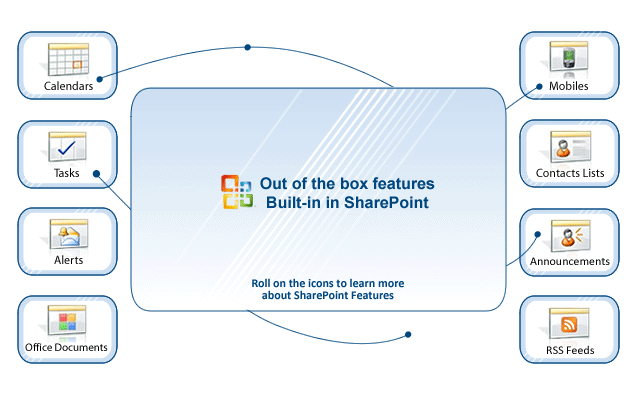
Browse the list of features to learn more about all the features built-in in SharePoint. Get detailed explanations and specifications to know exactly what those features will do for you and your company.
Alerts

One of the most difficult obstacles encountered in the business world is knowing when information changes. SharePoint can help with this problem by enabling you to subscribe to the alert feature which will let you know whenever there are changes made to documents, calendar and other part of the site.
- Add alerts that notify you by e-mail of any changes in the content of your Web site
- Create alerts for lists and libraries, as well as for individual items and any files in them
- Specify the kinds of changes that you want to track

Tasks Manager

Create lists to assign tasks to team members. You can specify priority and due date, and indicate its status and progress. Users can view their individual tasks or view all team members.
- Create and assign a task to a team member
- Share tasks on a project with internal and outside team members
- Keep everyone inform on the progress of a certain task and better control deadlines

Announcements

Keep everyone informed 24x7. Use an announcements list to post news, status, and other short bits of information you want to share with team members. With the SharePoint Announcement feature you can immediately send updates and information to everybody involved with a certain project within SharePoint. You can set an expiration date for an announcement.
- Post company news and monthly newsletter
- Announce new company objectives and accomplishments
- Announce special deadline changes or upcoming events

Emails

Windows SharePoint Services 3.0 allows list managers to assign an email address to some of the out-of-the-box lists. Moreover, you can choose to send an email to discussion boards, calendars, announcements and SharePoint contacts. This way everybody can easily stay up-to-date and react accordingly if needed.

Discussions Boards

Discussion boards provide a forum for conversing about topics that interest your team. For example, you could create a discussion board for team members to propose and discuss team activities. Each discussion board appears on a page that includes buttons for starting new discussions, sorting and filtering discussions, switching to a different view of the discussion board, and changing the design of the discussion board.

Calendars

Managing projects is an important job. It involves detailed planning, timely execution of tasks, and team collaboration. Whatever the length or complexity of your project, sharing plans in a format that others can view, contribute to, and count on can save you a lot of trouble. The calendar feature in SharePoint is a great tool to keep track of everything while allowing multiple users to access it from anywhere.
- Create a project calendar
- Share calendar with colleagues
- Add project tasks and deliverables to the calendar
- Set site permissions and notify your team
- Customize the design of the calendar

Mobile

Browse Task Lists, Blogs, and More from Mobile Devices: Stay on top of your assignments from wherever you are. With a Microsoft Windows Mobile®, WAP, cHTML, or xHTML enabled mobile device, you can review or update your task list items, post to your blog, and even send photos from camera-equipped devices via e-mail using Microsoft Internet Security and Acceleration Server 2006.

Meeting Spaces

A Meeting Workspace site is a Web site for centralizing all the information and materials for one or more meetings. Before the meeting, use a workspace site to publish the agenda, attendees list, and documents you plan to discuss. During or after the meeting, use the workspace site to publish the meeting results and track tasks. Use meeting requests to invite people to the meeting. In the meeting request, include a hyperlink that goes to the workspace site where invitees can learn the details and see the materials.

Contacts

The
Contacts feature to communicate with the people with whom you
work. You can enter names and contact information (such as telephone
number, e-mail address, and street address) so that everyone on your
team can use this information. You can copy contact information from
your address book to a contacts list (requires a Windows SharePoint
Services-compatible address book program, such as Microsoft Office
Outlook® 2003, and Microsoft Internet Explorer 4.0 or later), and you
can copy or link contacts from a contacts list to your address book.
Keep detailed information on all your employees and customers.
- Share important contact information with anybody you want.
- Access and retrieve easily any contacts no matter where you are in the world.
- Synchronize you contact list with your outlook or mobile phone.


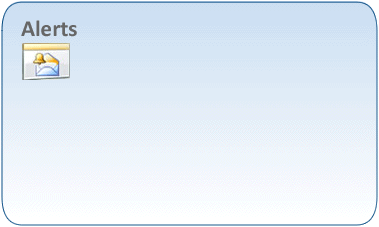
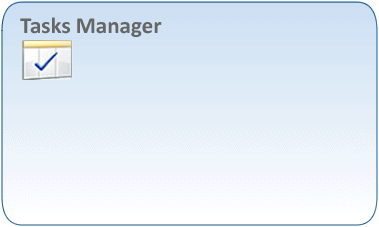
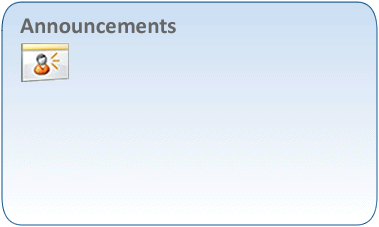
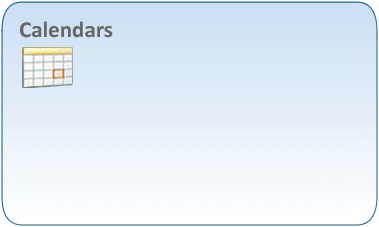
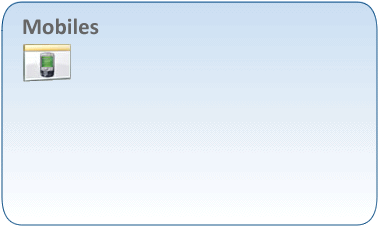
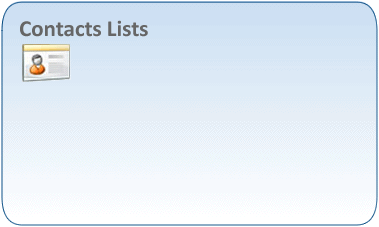
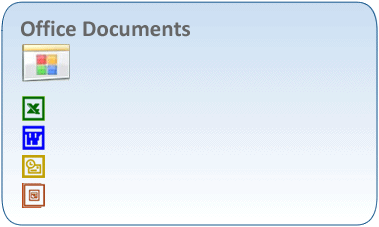
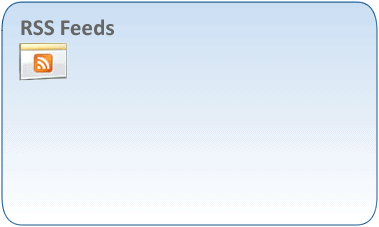








 Top of the
page
Top of the
page